Understanding Instagram Permissions
When you authenticate with Facebook in AdManage to connect your Instagram account, you’ll be presented with several permission requests. These permissions are essential for the platform to function properly and allow you to manage your Instagram advertising effectively.Required Permissions
1. Instagram Account Access
- Purpose: Enables AdManage to launch ads using different Instagram accounts.
- Why it’s needed: Required for launching ads under specific Instagram accounts (e.g., “@yourbrand”).
- How to set: You can either:
- Click “Opt in all” to grant access to all accounts.
- Select specific Instagram accounts individually.
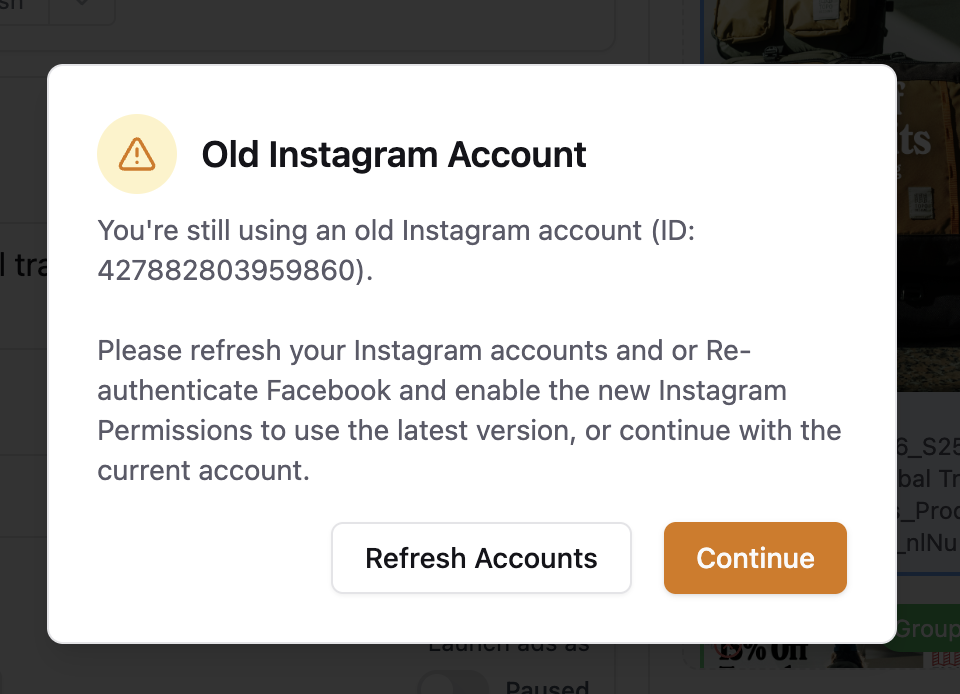 Common issues: Ads may fail to launch if AdManage doesn’t have access to the target Instagram account OR You have an old version of your instagram page connected.
Common issues: Ads may fail to launch if AdManage doesn’t have access to the target Instagram account OR You have an old version of your instagram page connected.
Setting Up Connection
Go to the Settings Page 1. Click “Re-Authenticate Facebook”. This is the first step to connecting your Instagram account. 2. Click “Edit previous settings.”
2. Click “Edit previous settings.”
 3. Ensure all your Instagram accounts are selected. You can click “Select all” to include current and future accounts.
3. Ensure all your Instagram accounts are selected. You can click “Select all” to include current and future accounts.
 4. Do the same for Facebook Pages. Opt-in to all pages to ensure proper connection with their linked Instagram accounts.
4. Do the same for Facebook Pages. Opt-in to all pages to ensure proper connection with their linked Instagram accounts.
 5. Click “Continue”.
5. Click “Continue”.
 6. Click “Continue”
6. Click “Continue”
 7. Opt in to all current and future Business Manager accounts. This is crucial for accessing your ad accounts.
7. Opt in to all current and future Business Manager accounts. This is crucial for accessing your ad accounts.
 8. Or select only the specific Business accounts that manage your Instagram advertising.
8. Or select only the specific Business accounts that manage your Instagram advertising.
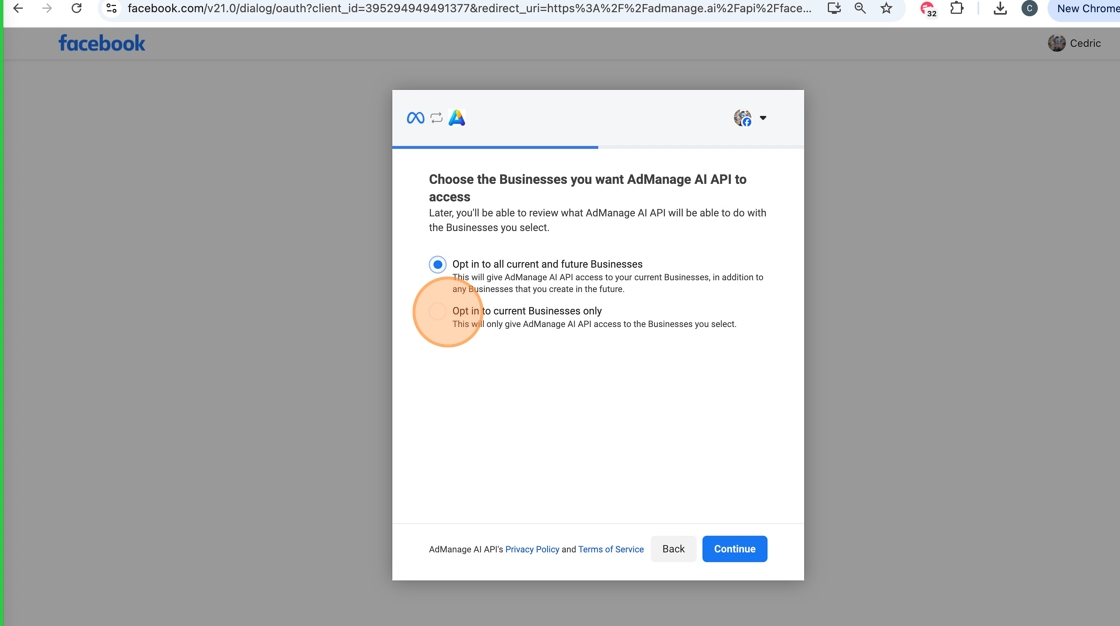 9. Click “Continue”
9. Click “Continue”
Revoking Access
You can revoke AdManage’s access in two ways:- Through Facebook:
- Visit Facebook.com/settings/business_tools
- Find AdManage in the list of connected apps.
- Click “Remove” to revoke access. This will disconnect both Facebook and Instagram access.
Security and Privacy
AdManage takes security seriously:- Double encryption of all data
- CASA security audit compliance
- Immediate data deletion upon request
- Regular security reviews
