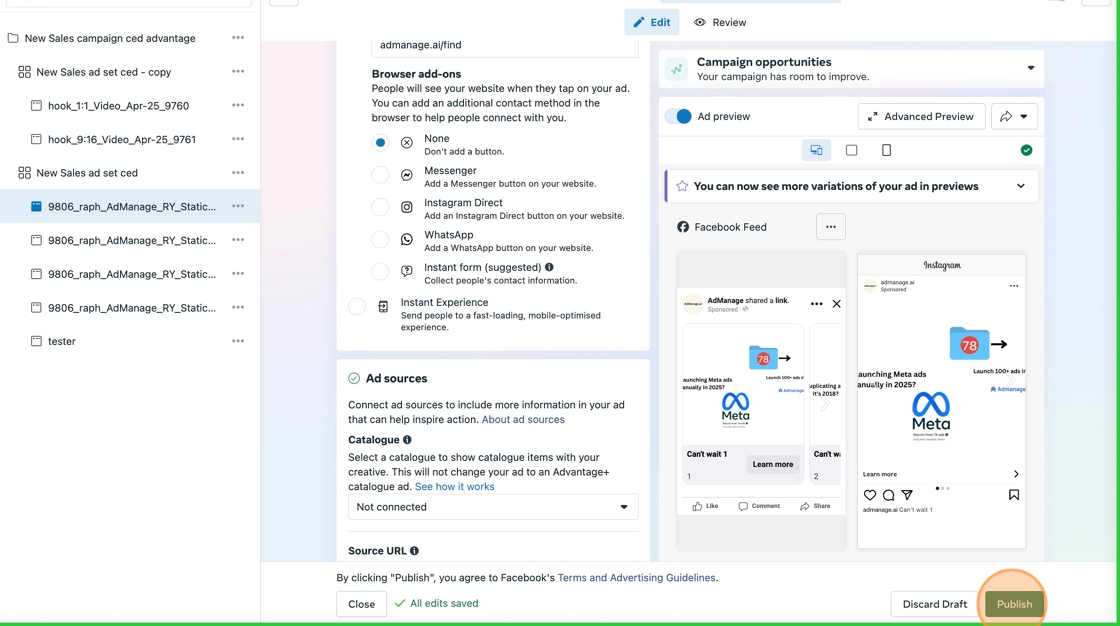Video Walkthrough
Step 1: Load Your Assets
- Click “Load Media” to begin
- Select your landscape (16:9) images:
- Choose your first landscape image
- Select additional landscape images as needed
- Select your portrait (9:16) images:
- Click “Add Portrait”
- Choose your portrait images
- Click “Add Creatives” to confirm your selection
Step 2: Configure Carousel Settings
- Click “Set Multi-Placement”
- Click “Set Carousel Ads”
- Select your landscape images in the desired order
- Add your portrait images using the “Add Portrait” button
- Click “Confirm Selection”
Step 3: Launch and Publish
- Click “Launch Ads”
- Important: Click “See In Meta Ads Manager” (this step is required due to a Facebook bug)
- Wait for the ad to process in Meta Ads Manager
- You may see an error message - this is normal and expected
- Click “Republish” to resolve the error
- Your custom placement carousel ad will now be live
Important Notes
- There is a known Facebook bug that prevents direct publishing of custom placement assets
- You must use the “See In Meta Ads Manager” option
- The error message you see is normal and will be automatically fixed by Facebook
- You must click “Republish” for the ad to work properly
- This extra step is only required for custom placement assets
Troubleshooting
If you encounter any issues:- Make sure you’ve followed all steps in order
- Verify that you’ve clicked “See In Meta Ads Manager”
- Ensure you’ve clicked “Republish” after the error message
- If problems persist, try refreshing the Meta Ads Manager page
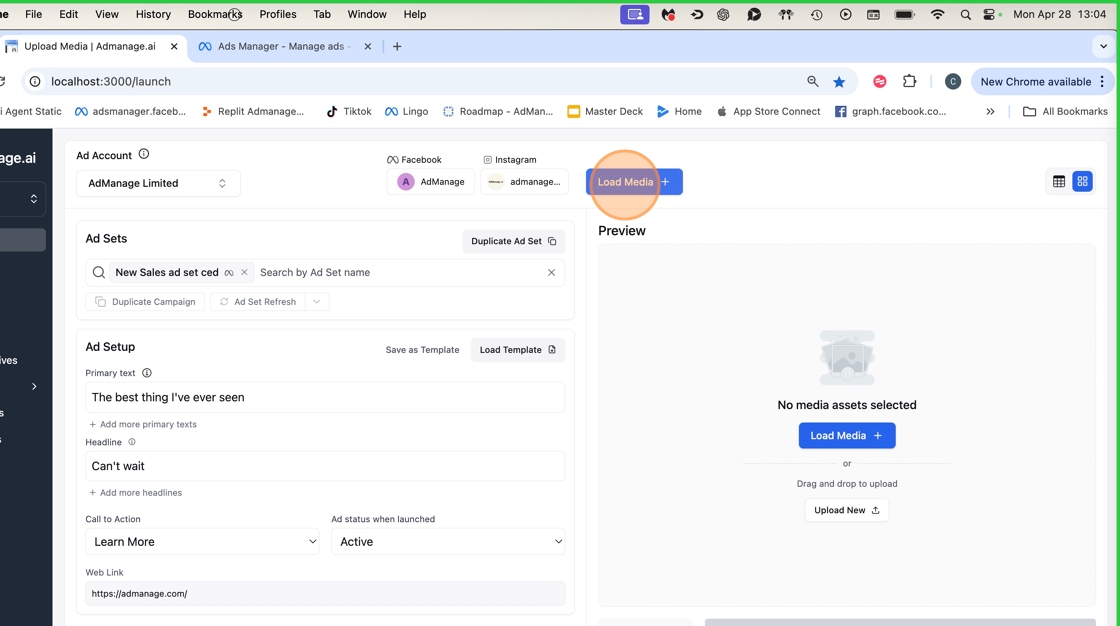 2. Click “AdManage_RY_Statics_9_16x9.png.png”
2. Click “AdManage_RY_Statics_9_16x9.png.png”
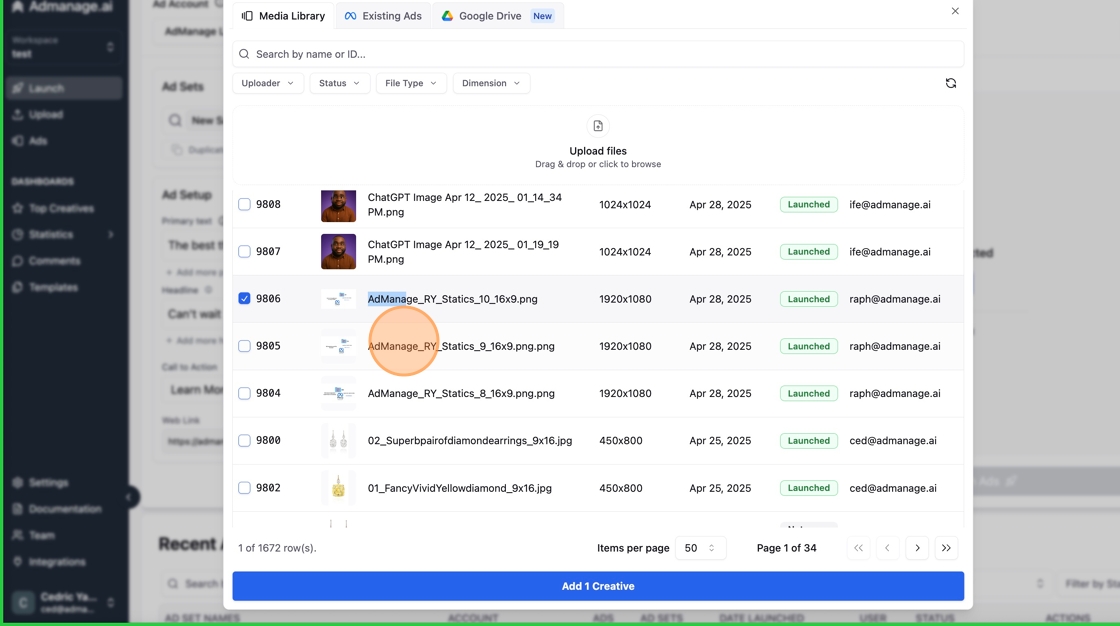 3. Click “AdManage_RY_Statics_8_16x9.png.png”
3. Click “AdManage_RY_Statics_8_16x9.png.png”
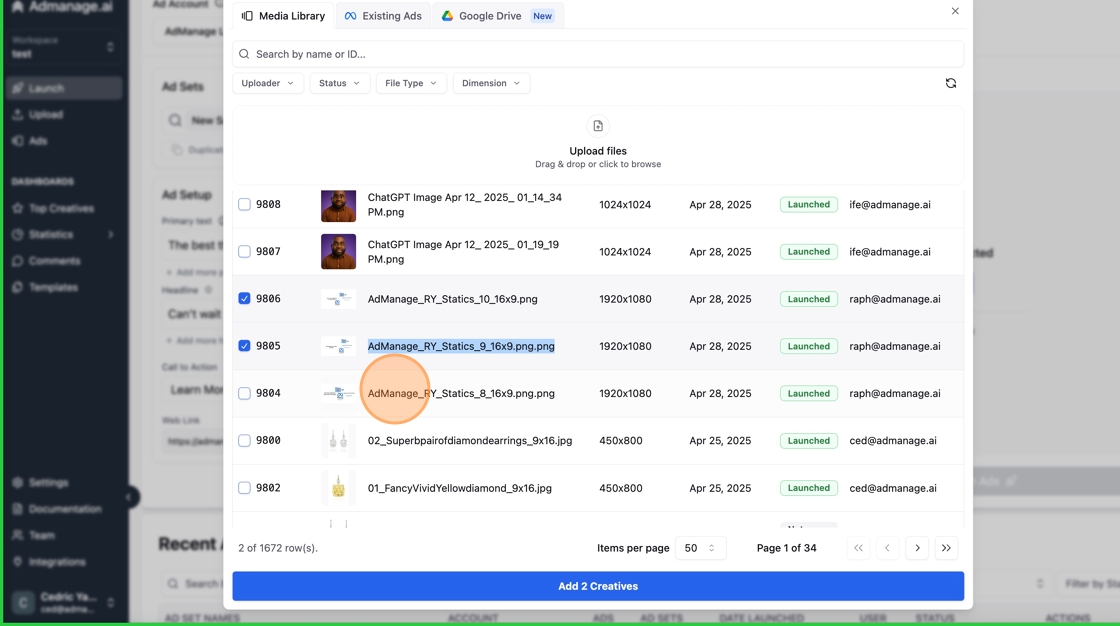 4. Click “Quest Portal 9x16 Dragon 6.png”
4. Click “Quest Portal 9x16 Dragon 6.png”
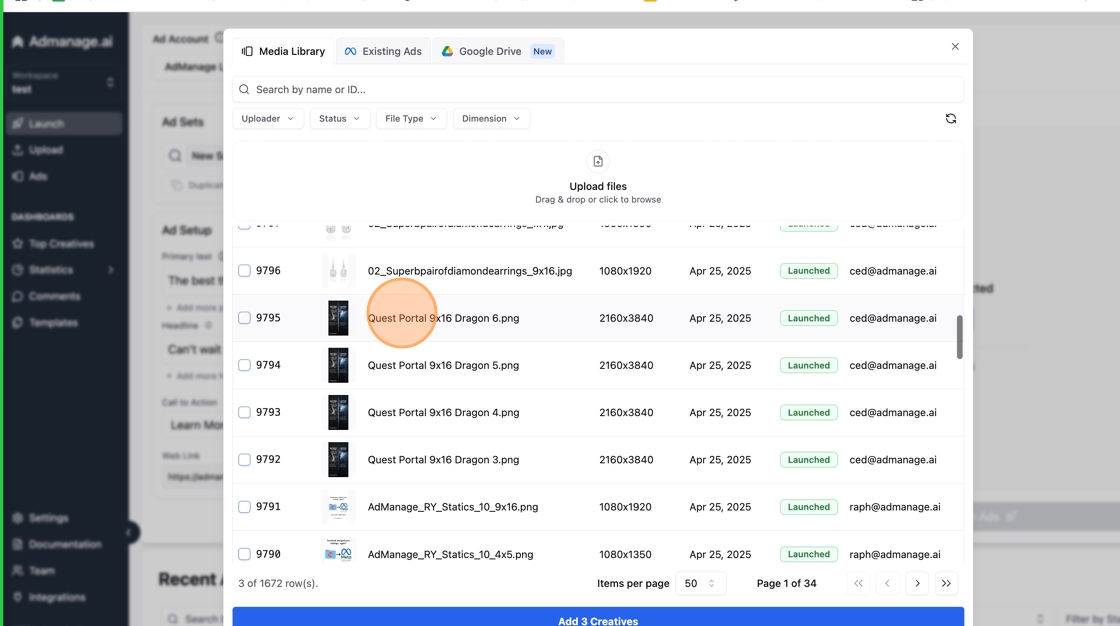 5. Click “Quest Portal 9x16 Dragon 4.png”
5. Click “Quest Portal 9x16 Dragon 4.png”
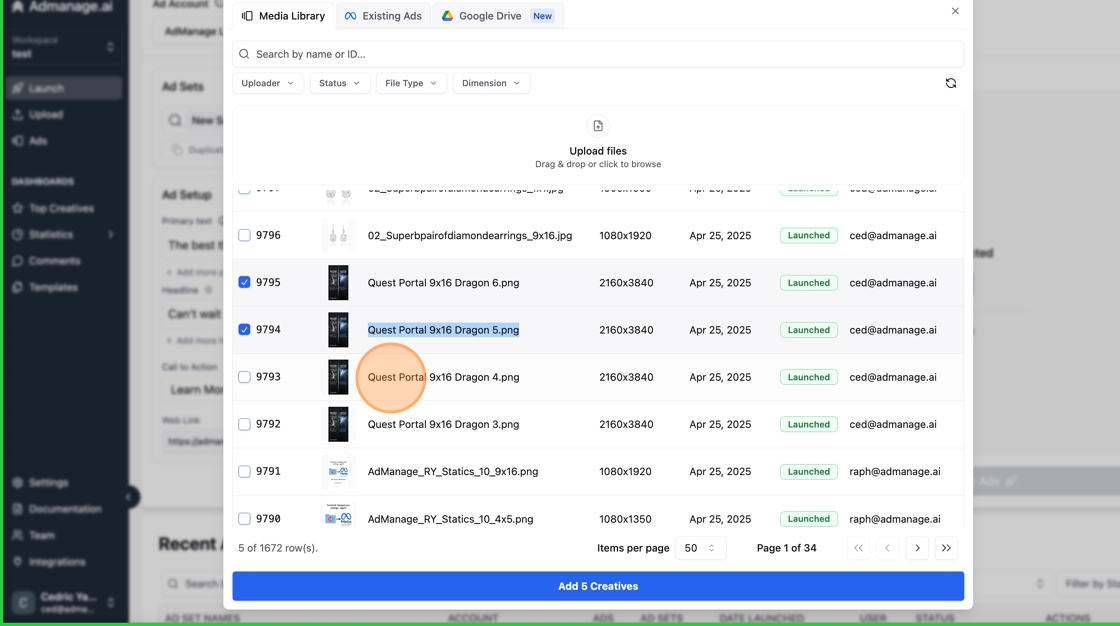 6. Click “Add 6 Creatives”
6. Click “Add 6 Creatives”
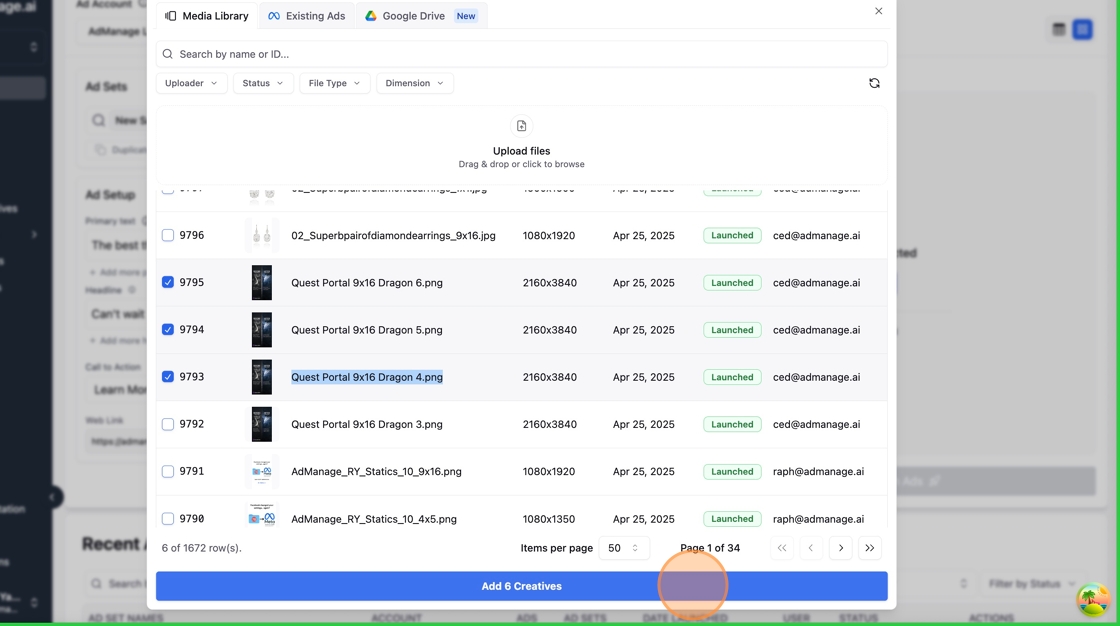 7. Click “Set Multi-Placement”
7. Click “Set Multi-Placement”
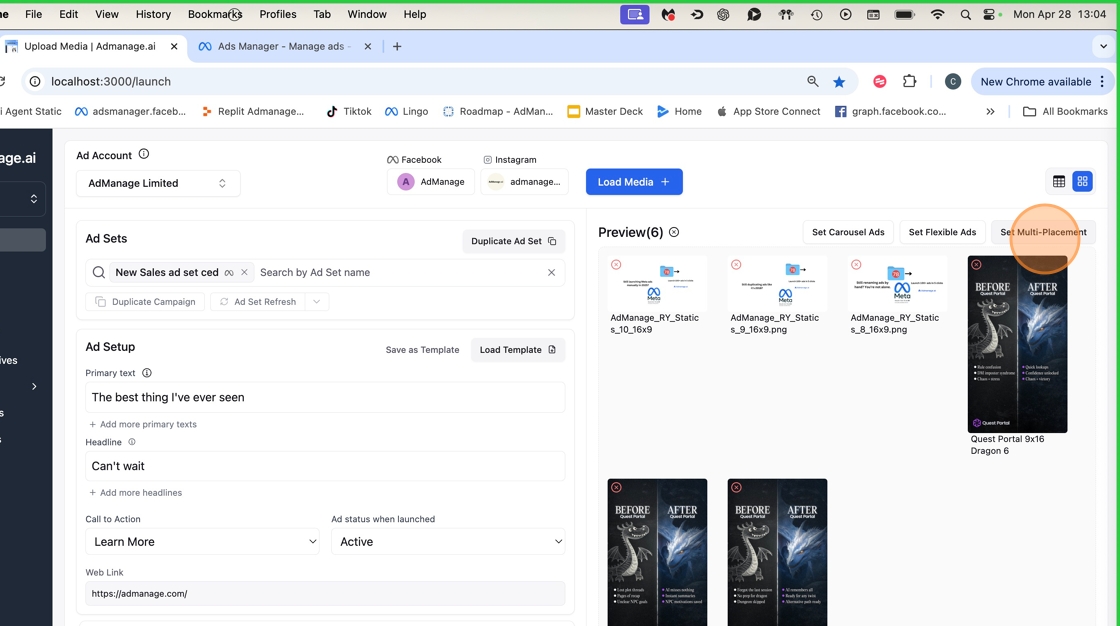 8. Type ”`”
9. Click here
8. Type ”`”
9. Click here
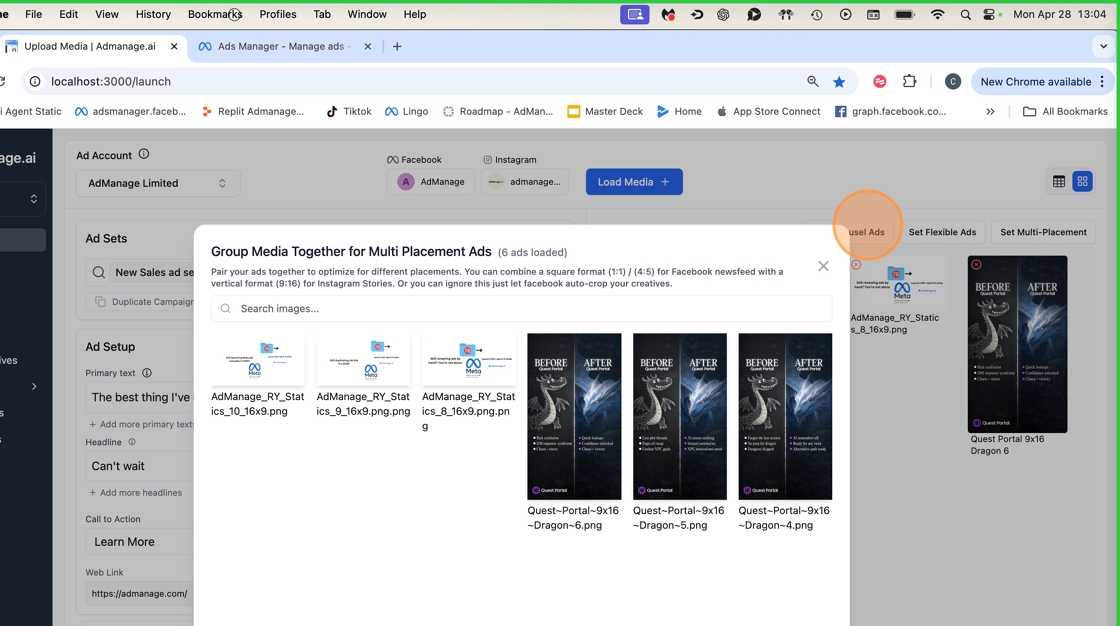 10. Click “Set Carousel Ads”
10. Click “Set Carousel Ads”
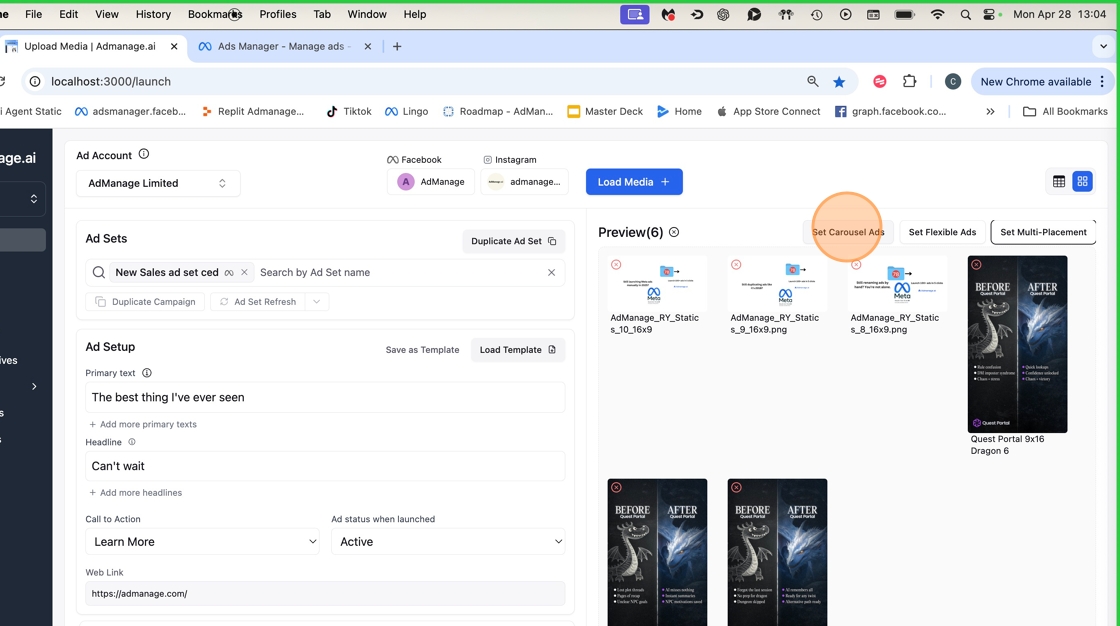 11. Click the AdManage_RY_Statics_10_16x9.png image
11. Click the AdManage_RY_Statics_10_16x9.png image
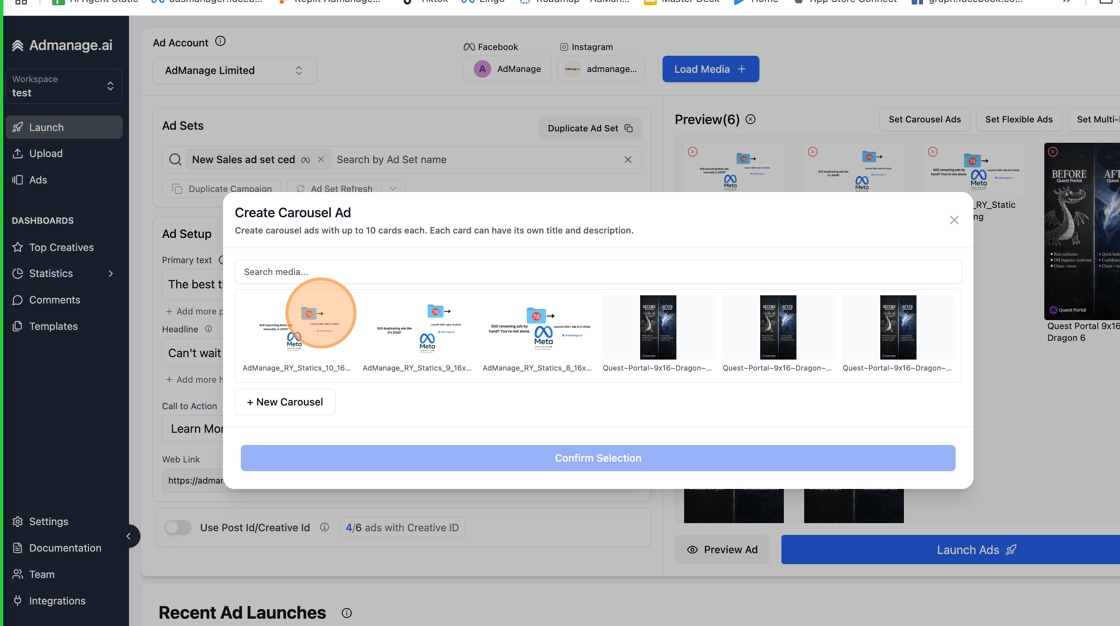 12. Click the AdManage_RY_Statics_9_16x9.png.png image
12. Click the AdManage_RY_Statics_9_16x9.png.png image
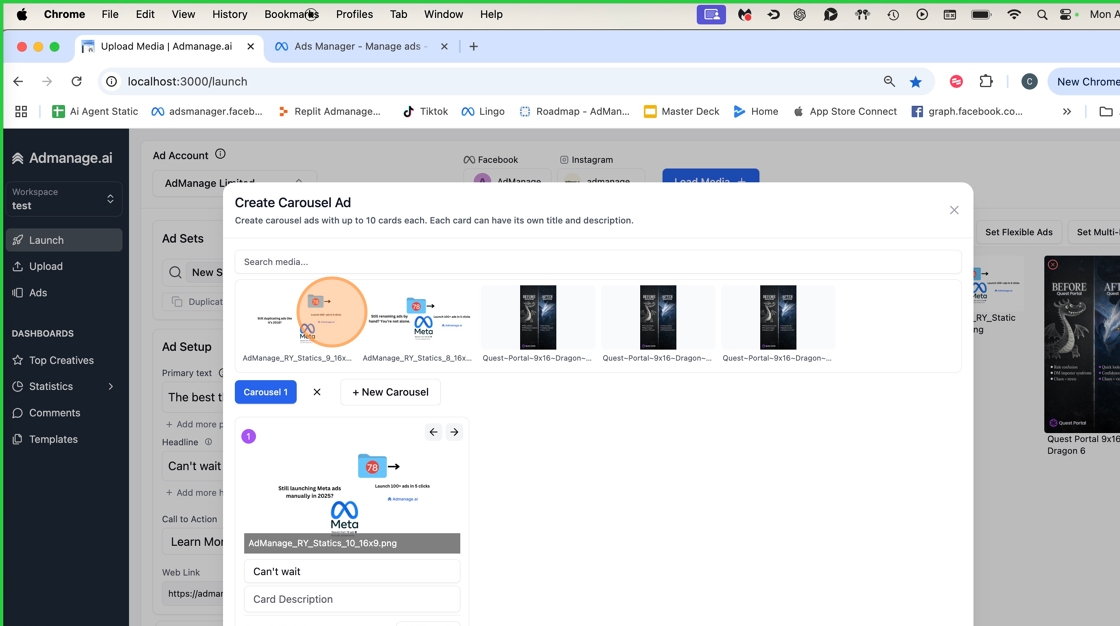 13. Click the AdManage_RY_Statics_8_16x9.png.png image
13. Click the AdManage_RY_Statics_8_16x9.png.png image
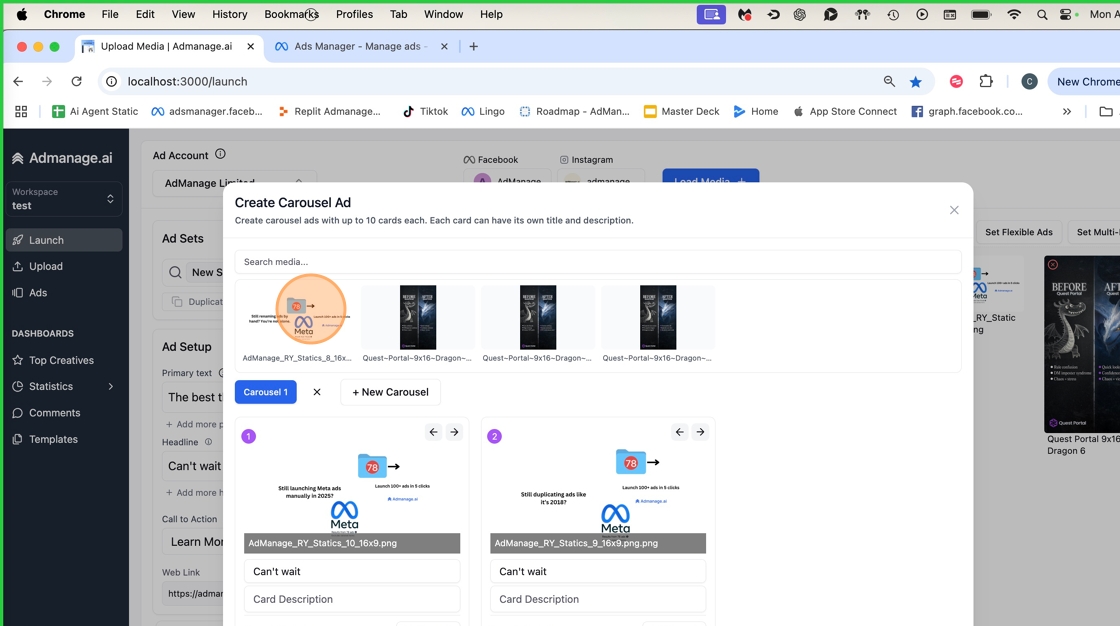 14. Click “Add Portrait”
14. Click “Add Portrait”
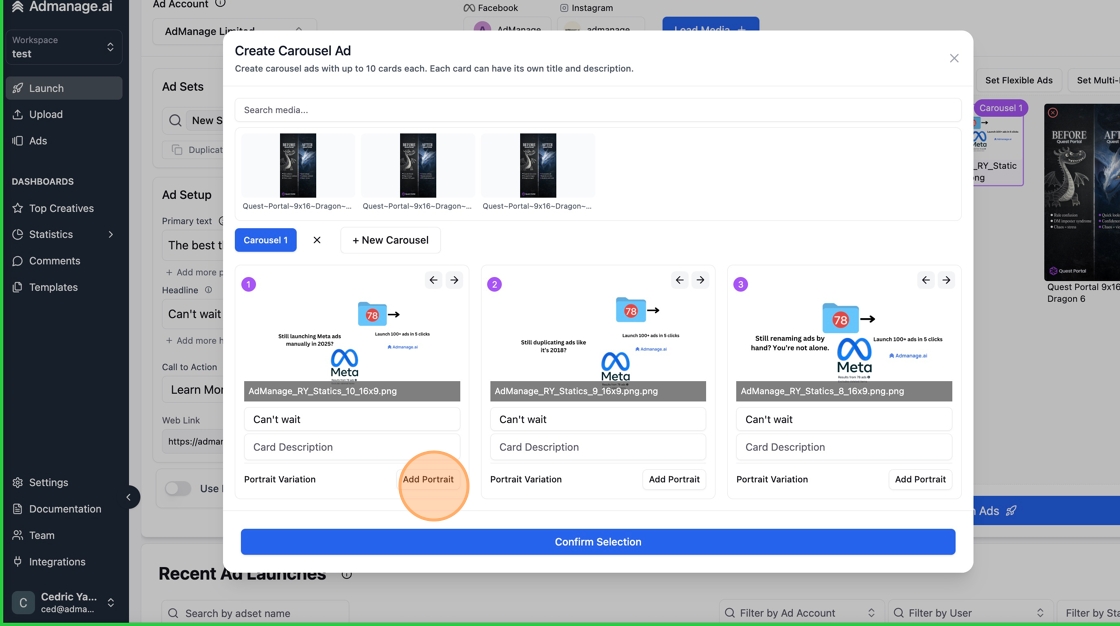 15. Click the Quest
15. Click the Quest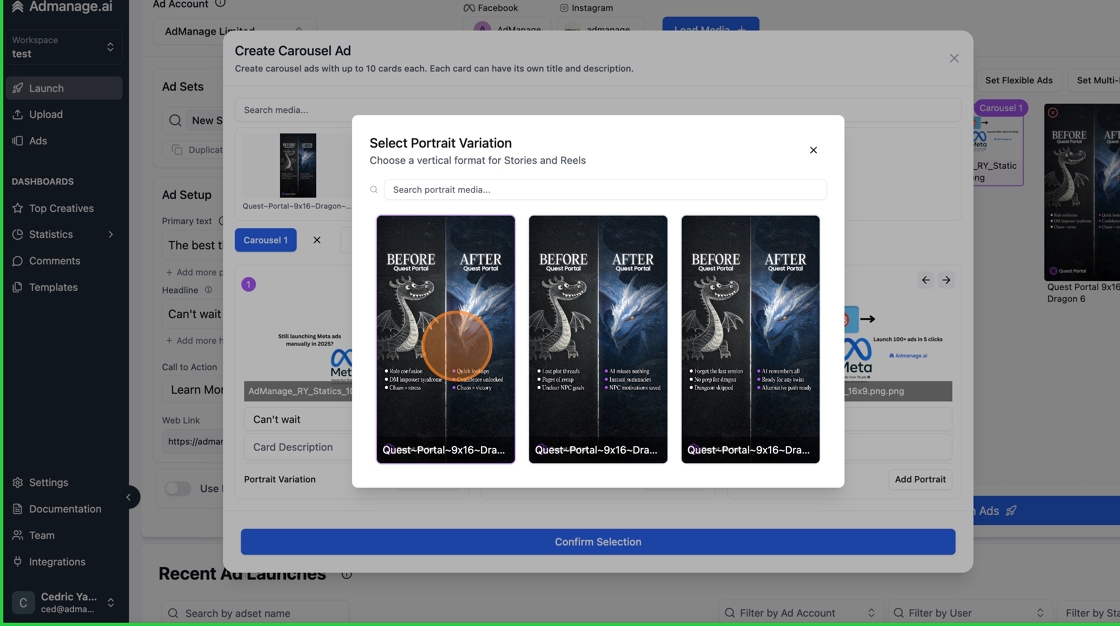 16. Click “Add Portrait”
16. Click “Add Portrait”
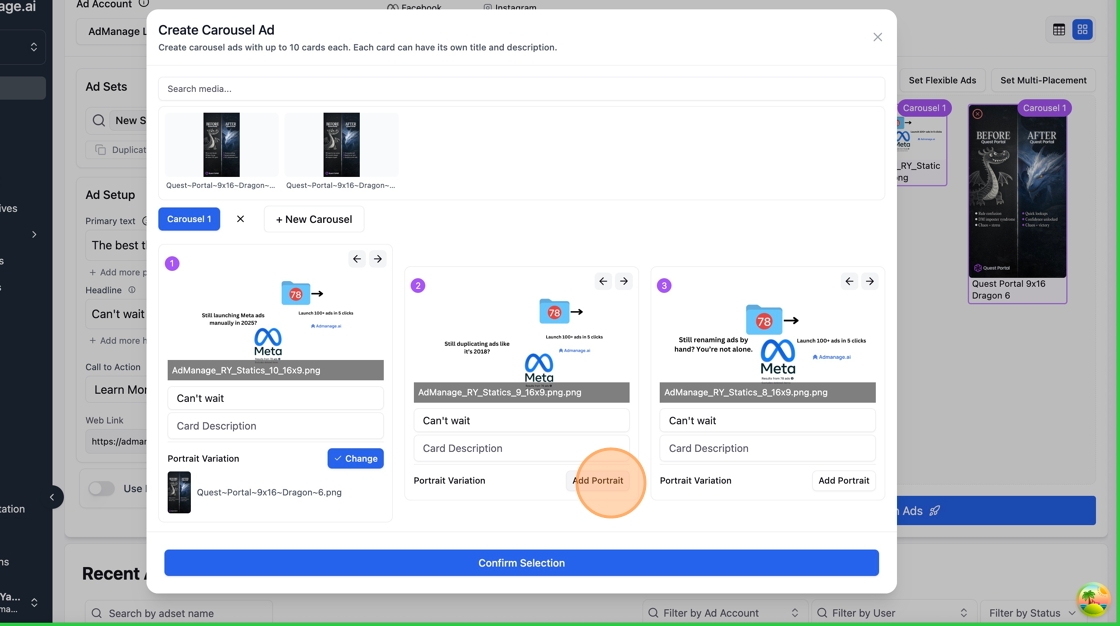 17. Click the Quest
17. Click the Quest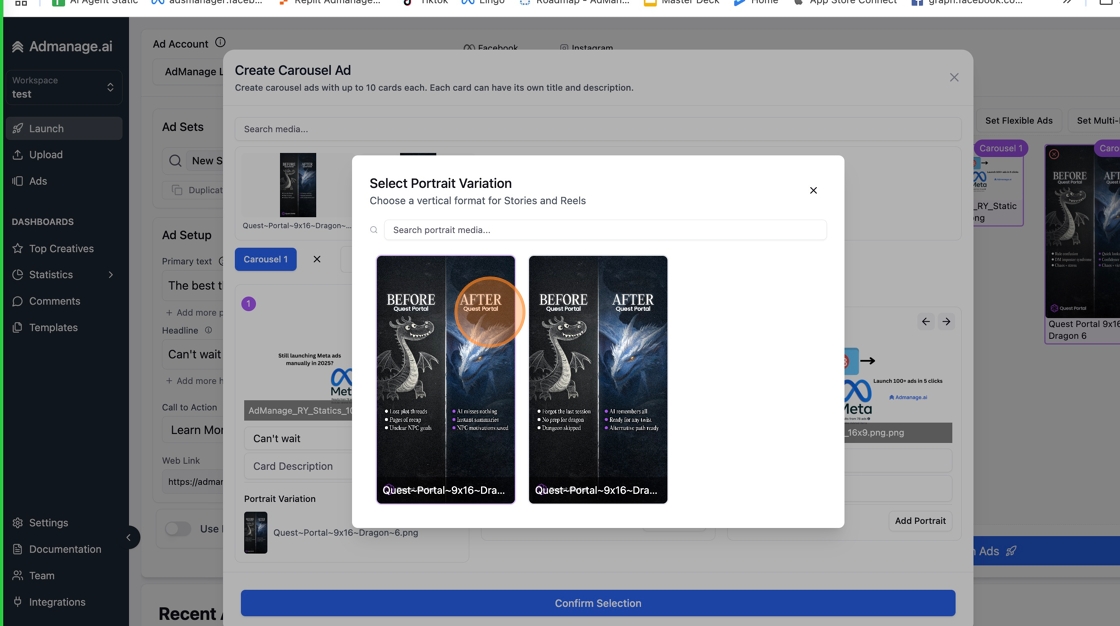 18. Click “Add Portrait”
18. Click “Add Portrait”
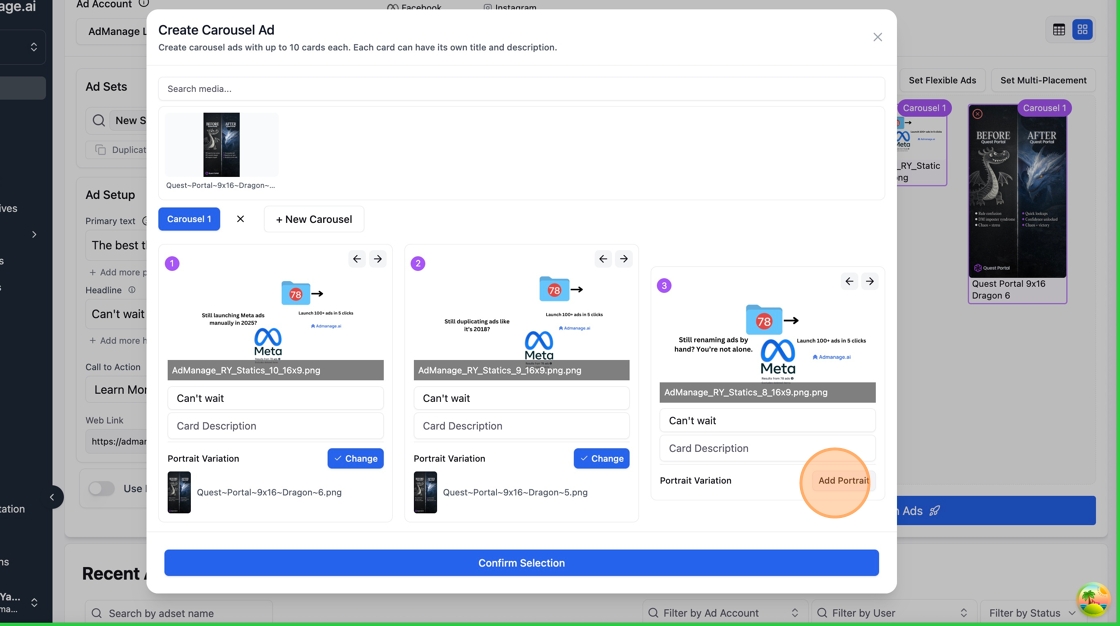 19. Click the Quest
19. Click the Quest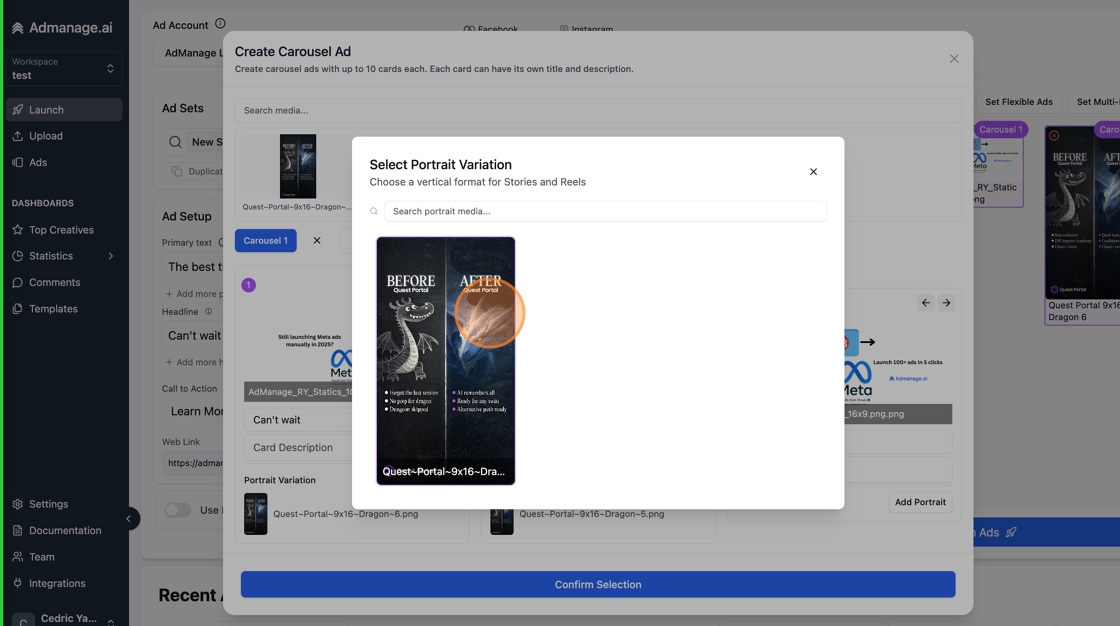 20. Click this text field
20. Click this text field
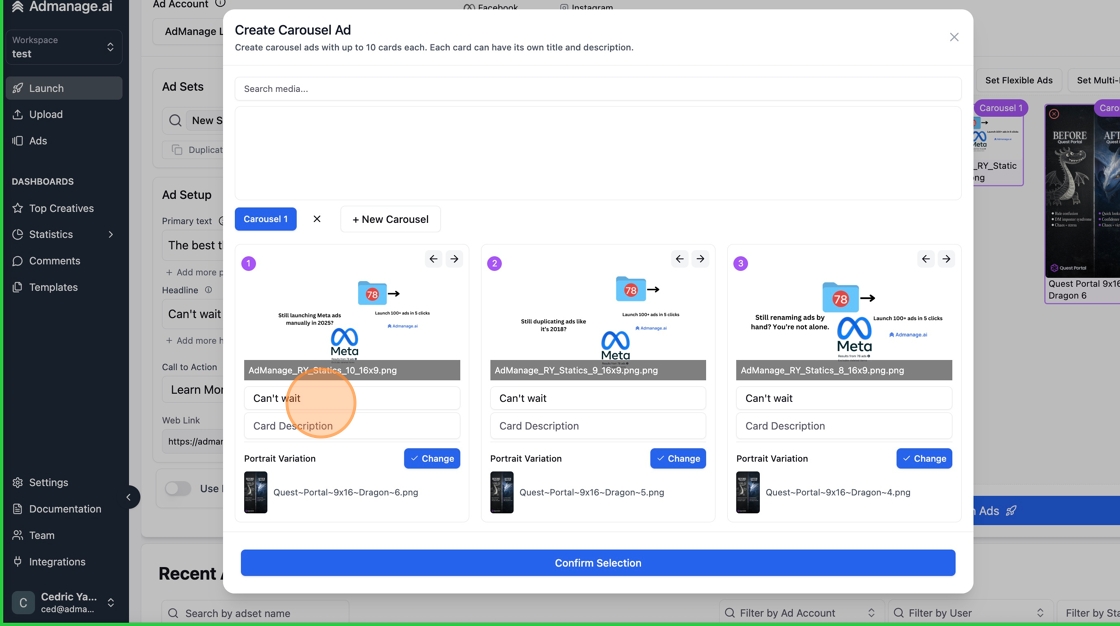 21. Type ” 1”
22. Click this text field
21. Type ” 1”
22. Click this text field
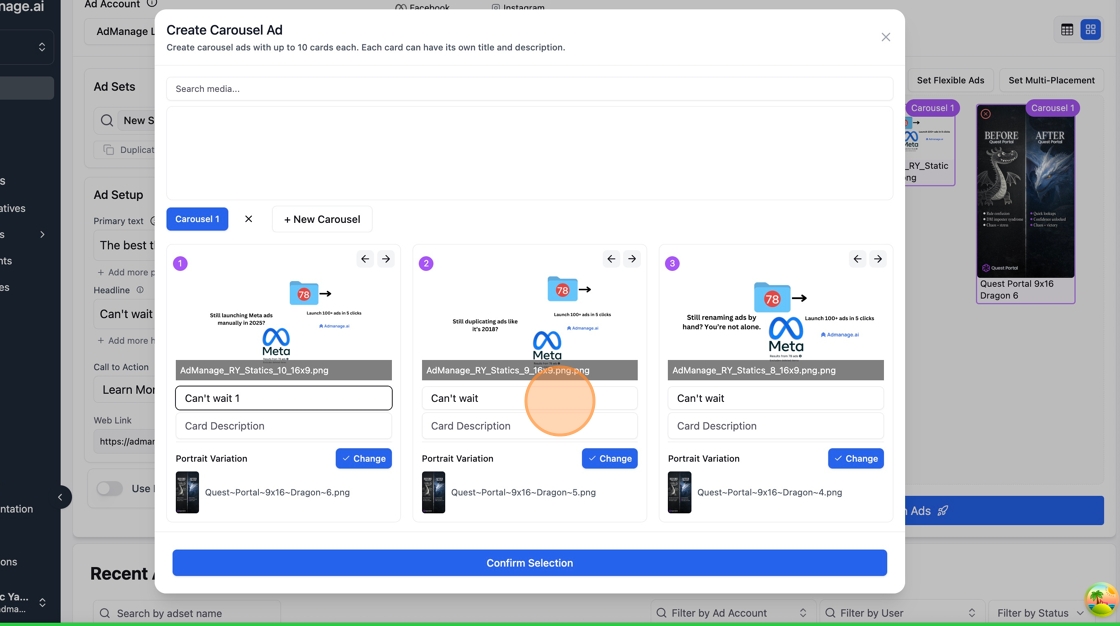 23. Type ” 2”
24. Click this text field
23. Type ” 2”
24. Click this text field
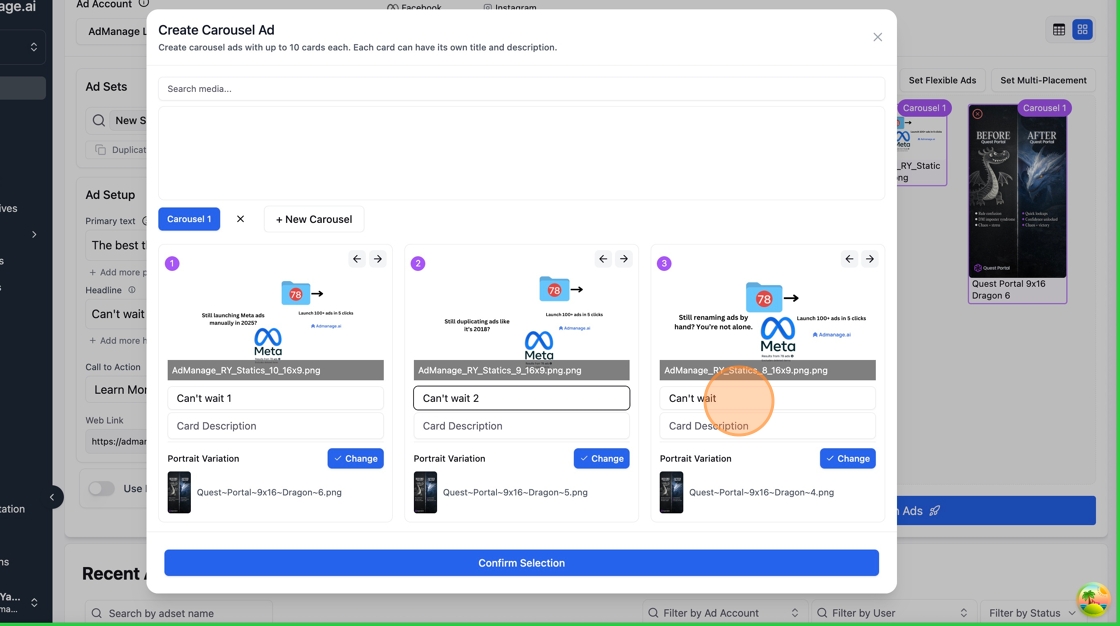 25. Type ” 3”
26. Click this text field
25. Type ” 3”
26. Click this text field
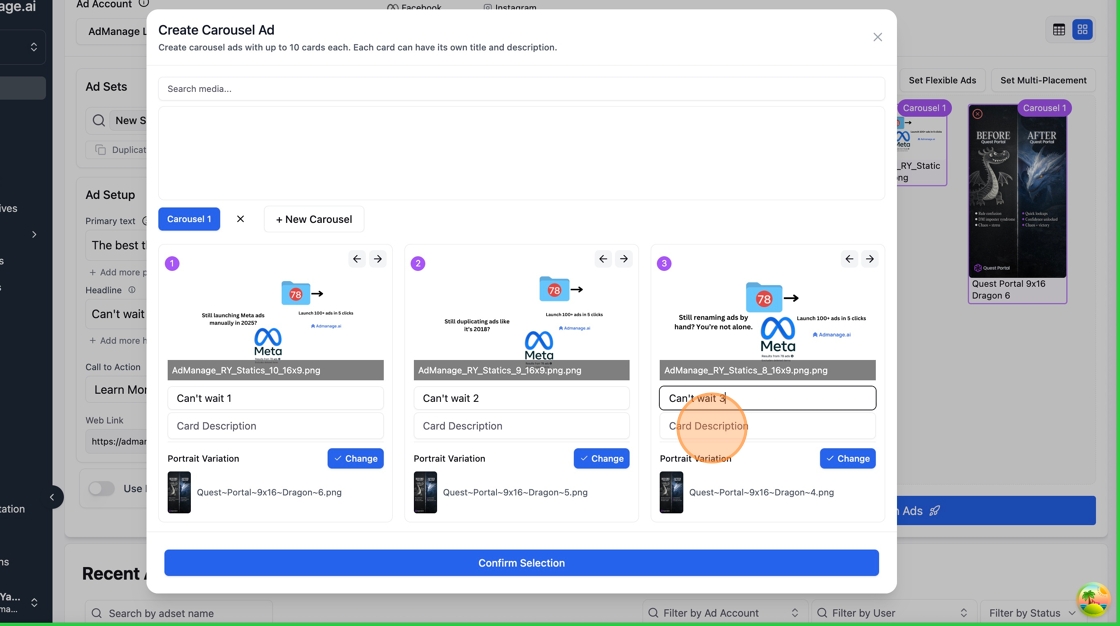 27. Type “3”
28. Click this text field
27. Type “3”
28. Click this text field
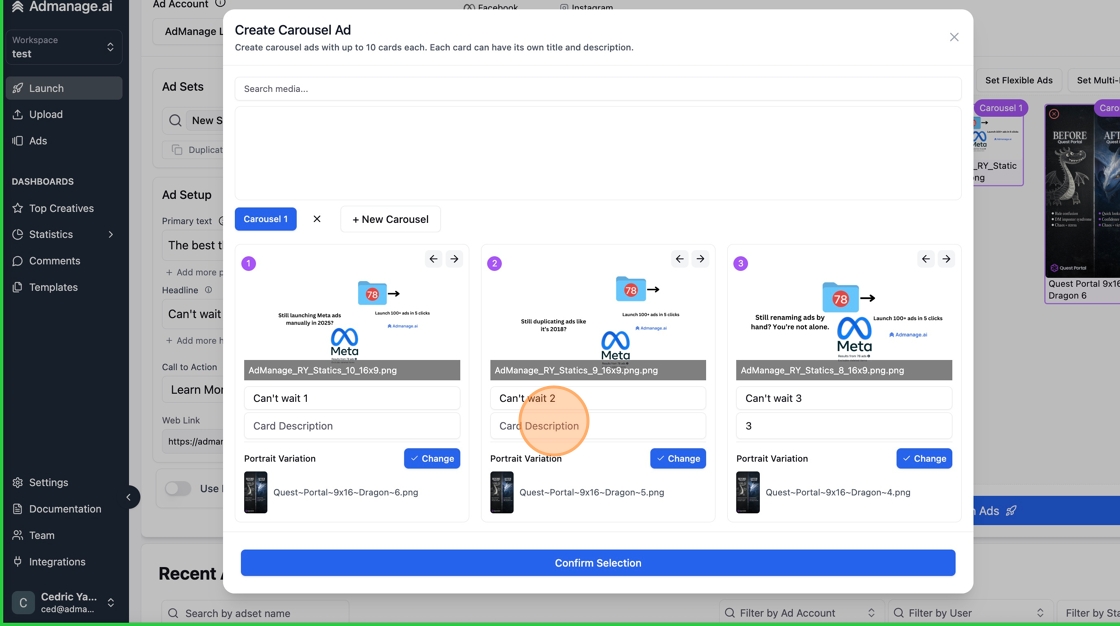 29. Type “2”
30. Click this text field
29. Type “2”
30. Click this text field
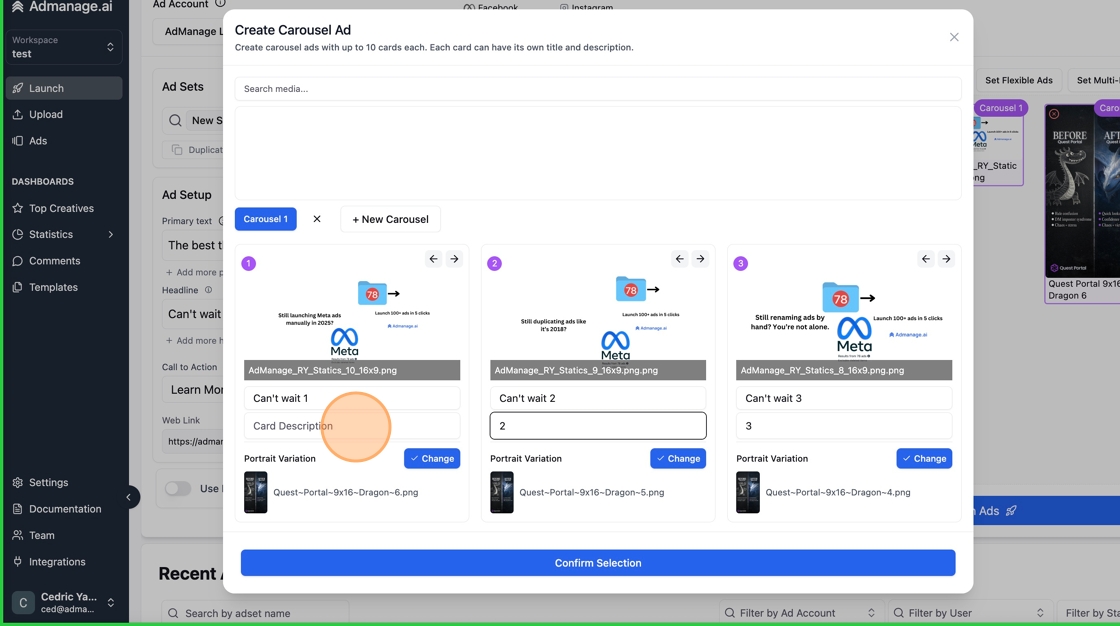 31. Type “1”
32. Click “Confirm Selection”
31. Type “1”
32. Click “Confirm Selection”
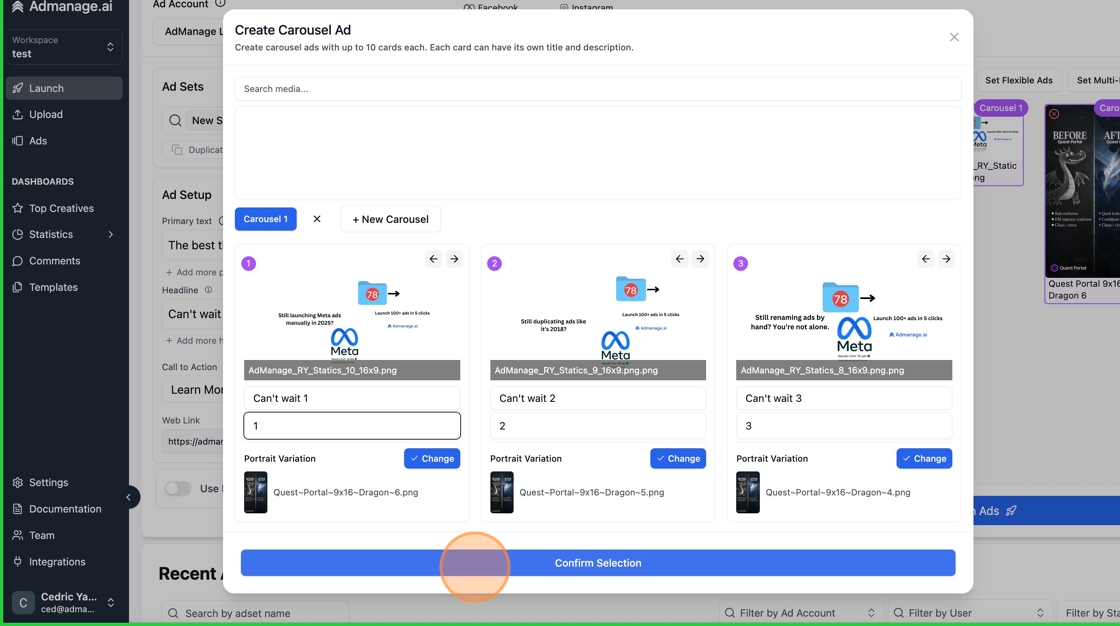 33. Click “Launch Ads”
33. Click “Launch Ads”
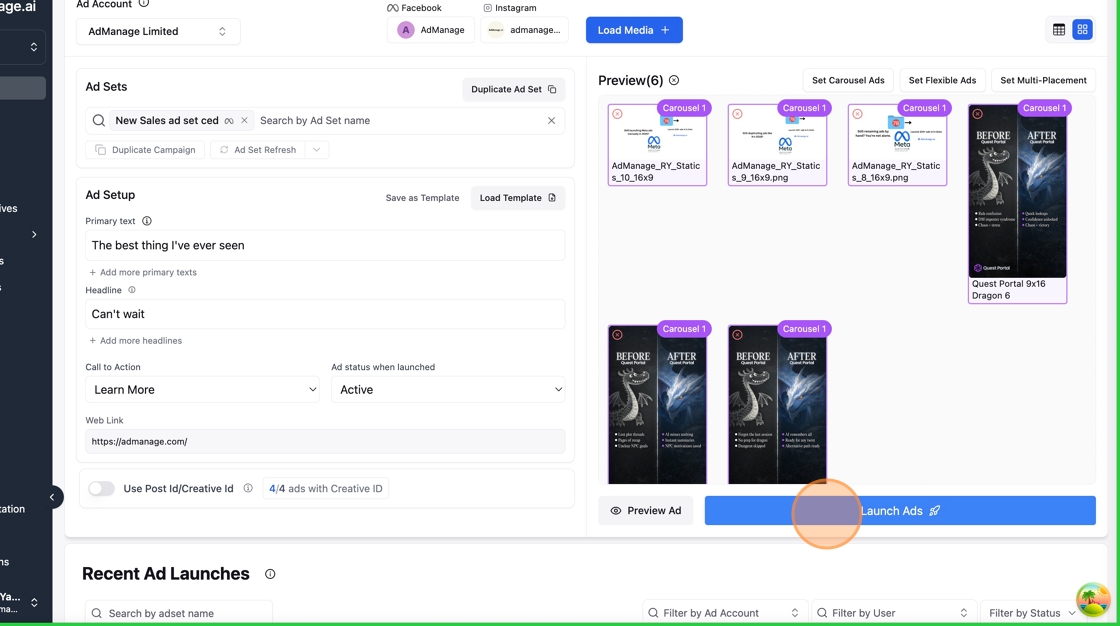 34. Click “See In Meta Ads Manager”
34. Click “See In Meta Ads Manager”
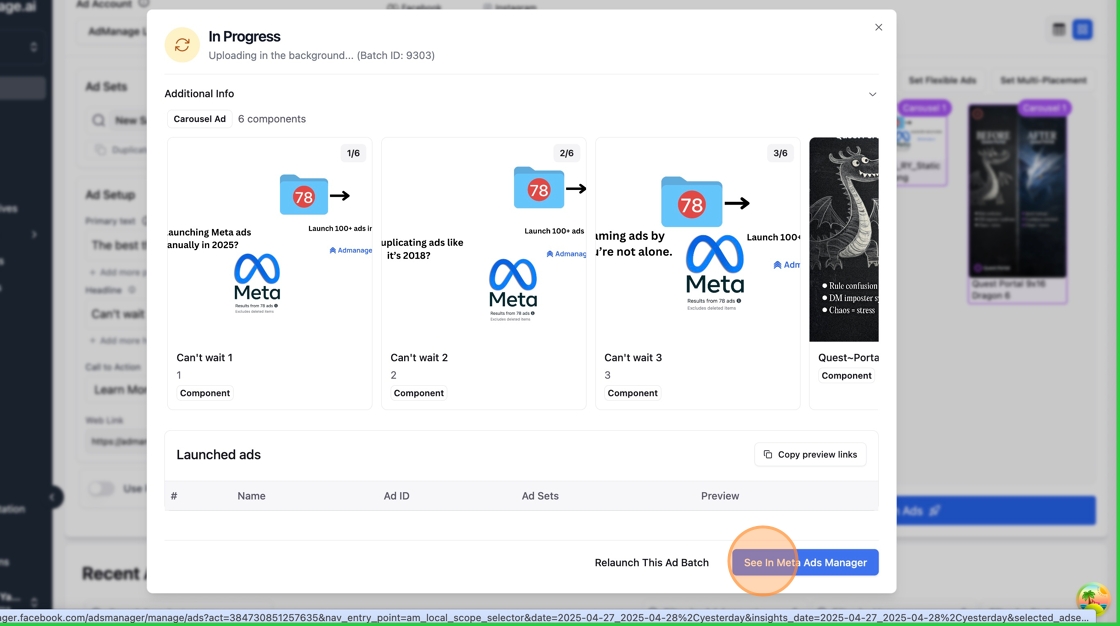 35. Click the Ads Manager tab
35. Click the Ads Manager tab
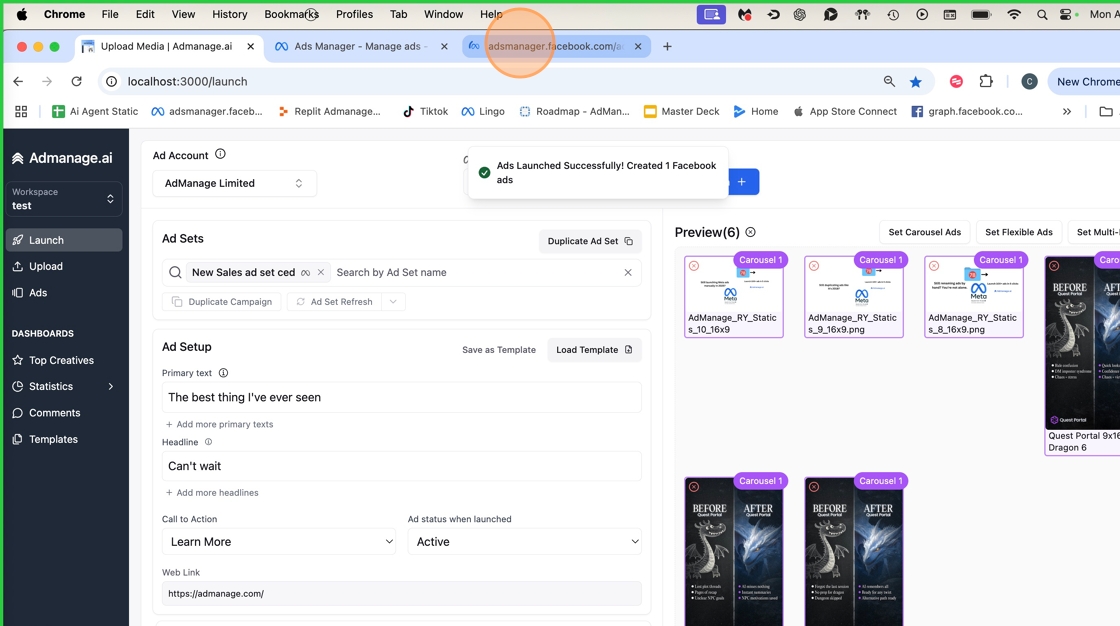 36. Click the Close button
36. Click the Close button
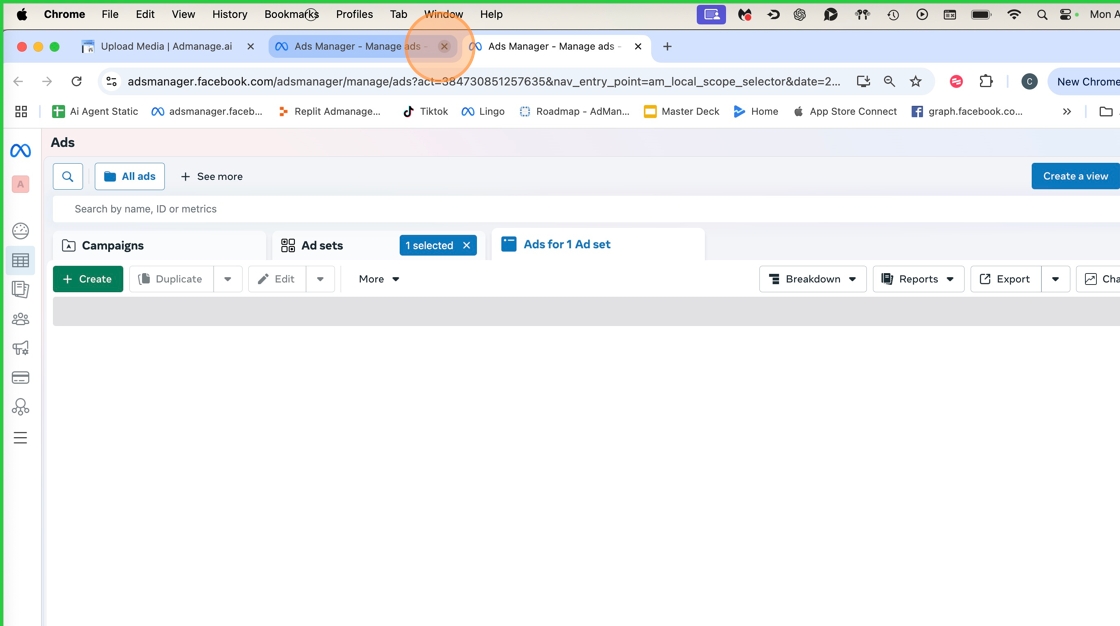 37. Click here
37. Click here
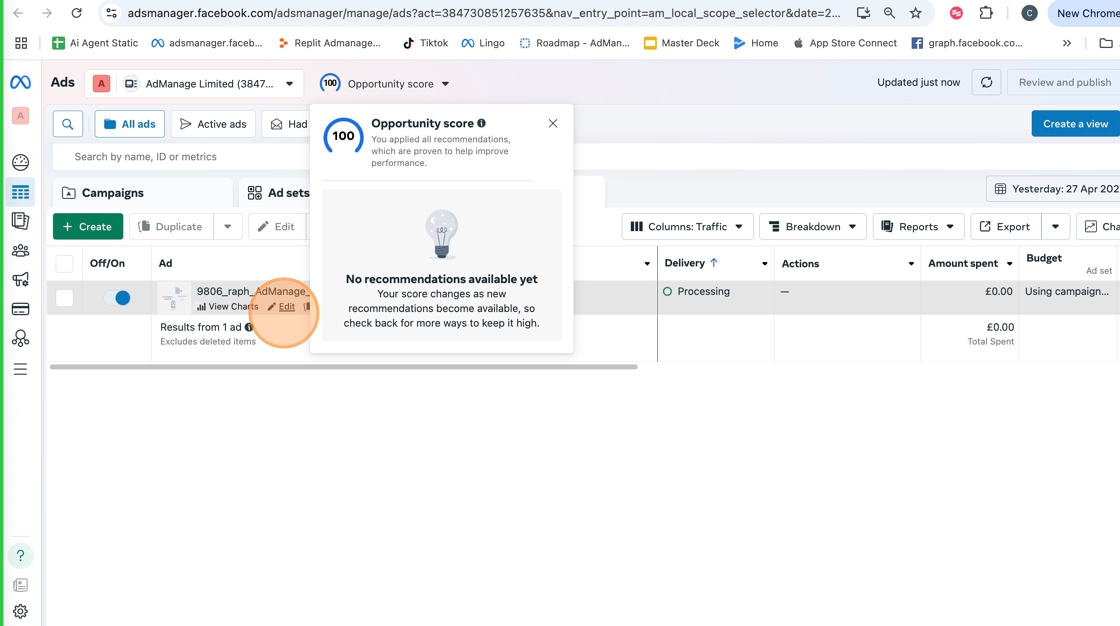 38. Click this system dialog
38. Click this system dialog
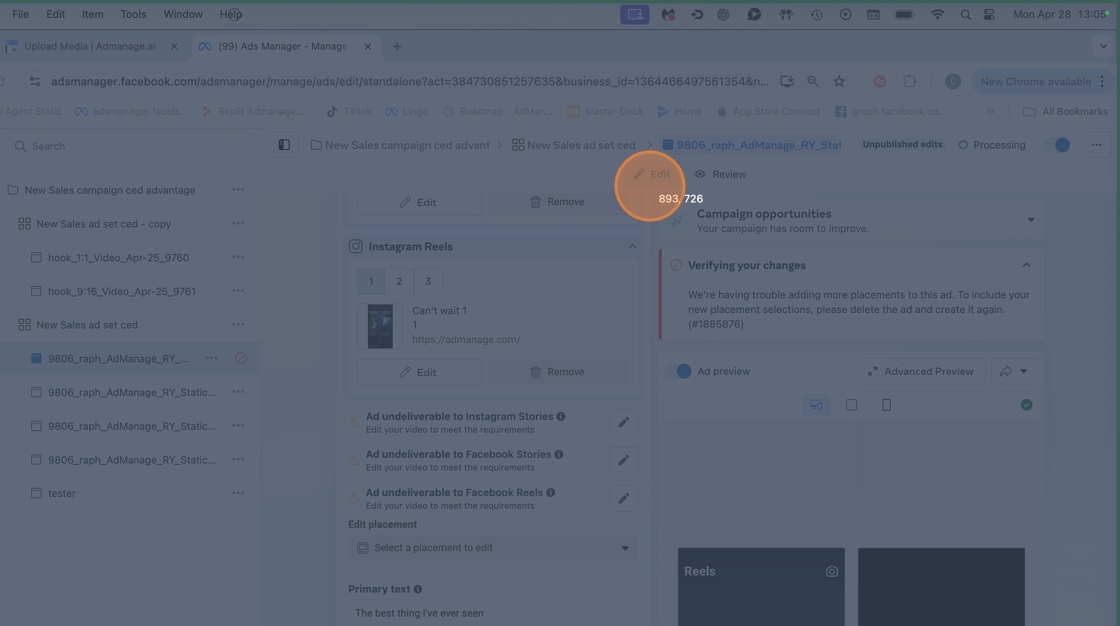 39. Click “Publish”
39. Click “Publish”